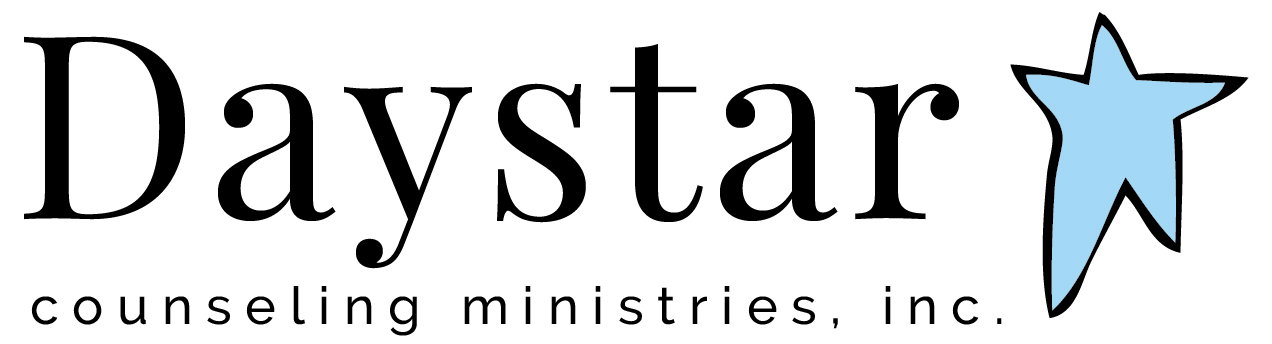Remote Counseling
Guidelines
View the time you would use to travel to the office as your preparation time to set up the remote counseling technology. Before your first remote session, download the ZOOM Cloud Meetings application and allow time to familiarize yourself.
Remote sessions will start promptly at the time of your appointment as listed on your confirmation email. Make sure you are logged in and ready to go 10 minutes prior to session.
Make sure you are in a quiet, private location.
Treat the beginning of a session as you would if you were in the office. If the parent would like to meet with the counselor, please be present at the beginning of the session. Once the parent's conversation concludes, just as you would in a normal counseling session, the counselor and your child will continue their confidential conversation.
If the counselor would like to talk to the parent again at the end of the session, they will let you know. If your child's counselor wants to have a conversation with you, please make sure your child is not within earshot so that you may discuss freely.
During this time of transition, all clients will need to keep a credit card on file. If you do not already have this set up, please give that information to your counselor at the beginning of your next session. You will receive an email receipt within 48 hours.
As always, scheduling will take place through the front office. We expect our schedules to remain full, so please schedule out as normal. Our cancellation policy remains the same: All appointments for counseling must be cancelled 24 hours in advance. Charges will be made for appointments not cancelled 24 hours in advance unless there is an emergency. Monday appointments must be cancelled on the previous Friday, please.
You must read, sign and return the Remote Counseling Informed Consent Form by emailing your signed copy to the front office at maryk@daystarcounseling.com
AFFINITY'S ZOOM TECHNOLOGY GUIDELINES
If this is your first time accessing remote a counseling session, please allow ample time to download the application and familiarize yourself with ZOOM Cloud Meetings.
You will need a device connected to acceptably strong wifi in order to connect to the remote counseling session. Make sure the device you will be using for the session is well-charged or plugged in to a power source. Acceptable devices include mobile devices (Android or Apple), Mac or PC computers, and tablets (Apple or Android.)
On your device, download the ZOOM Cloud Meetings application from the appropriate App store. You will need to allow the ZOOM app permission to access to your audio/microphone and video.
As always, you will receive your Therabill email confirmation 3 days prior to your appointment. In addition, you will receive an email to join your ZOOM remote counseling session prior to your appointment. Be sure to check your junk mail if you are not receiving our emails.
You will receive an email with a link to the ZOOM meeting. Click the link to launch/start the remote counseling session via ZOOM meeting. You may click the link at any time prior to the session in order to enter the "waiting room." You will see a message the reads, "Please wait, the meeting host will let you in the soon." Once your counselor is ready to start the appointment, the video streaming will begin (you will see our counselor and they will see you.)